Windows 8 Tips and Tricks
Microsoft released windows and added a new operating system in windows list ,it has achieved a new mile stone by launching windows 8. Windows 8 offers a set of new features which are very useful operating system offers a set of noteworthy features that takes the computing world to new heights. This article talks more about the tips and tricks to make the most out of your new OS. The following are the must-check-outs or must-knows if you are keen to master the new operating system.
Screen shot capture is now easier
If you are blogger or web designer ,for making tutorial you may need to use print screen button or take screenshot regularly ,now in windows 8 it has become more easier ,You do not have to take print screen then paste it to paint or similar application ,windows 8 makes it very simple now you have to just hit print screen button and the windows button simultaneously the content will be saved into a PNG file .Hot keys are quite useless until the device is good performance touch screen device
Below are the some options to navigate the OS and make use of different elements of windows 8.
- To open the ‘Switch List’ on the left, hit the Windows button + Tab button.
- To open the ‘Charms Bar’ on the right, hit the Windows button + C.
- Top open the settings menu, hit the Windows button + I.
- To go back to desktop mode and cycle around the open window on the task bar, hit the Windows button + T.
- To open the global search utility option within Metro, hit the Windows button + Q.
Launch applications by just typing on the screen
It is the new feature introduced in windows 8 ,by this being in the Metro user interface
of windows 8 and want to launch an application, you don’t have to search for the application.Now the fact is that you don't even have to
move your mouse. Just move your fingers on keyboard and type the name of the application that you want to launch. It doesn't matters where you windows will search that application for you .
New way of installation process
If you want remove any of your Windows Application or 3rd party Application? Now it is very easy using windows 8. What you have to do is that just right click on the app’s folder in the Window’s Metro and choose ‘Uninstall’. That's all you do not have to go the Add/Remove programs option to uninstall that application.
Administration in just one click
Being in Windows 8 metro or desktop mode and moving the cursor to the lower leftmost corner of the screen will launch a thumbnail popping up and on right-clicking it, we will be getting a group of handy options for usage . These options are disk management, command prompts, system menu and other administrative options. Windows 8 has lots of new and Refreshing features.
Dear Friends !!! I'm kindly request you all to LIKE our Facebook Fan Page.



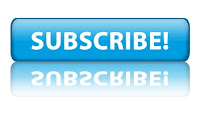









No comments:
Post a Comment