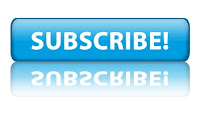1.Display legal notice on startup:
Wanna make your friends afraid by displaying about there secrets while Windows start? Well you can do it pretty easily by displaying a secret message about him at system start up.
Goto Start–>Run–>Regedit
[HKEY_LOCAL_MACHINE\SOFTWARE\Microsoft\Windows\CurrentVersion\policies\system]
“legalnoticecaption”=”enter your notice caption”
“legalnoticetext”=”enter your message text here”
2.Automatic Administrator Login:
We all know Windows Xp is not a secured OS as Linux.Well here’s the trick which you can use to prove that Windows XP is not at all secure as multi-user operating system. Hacking the system registry from any account having access to system registry puts you in to the administrator account.
Goto Start–>Run–>Regedit
[HKEY_LOCAL_MACHINE\SOFTWARE\Microsoft\Windows NT\CurrentVersion\Winlogon]
“AutoAdminLogon”=”1″
3.Remove Shutdown Option:
Wanna play with your friends by removing the shutdown option from start menu in their computer.
Goto Start–>Run–>Regedit
HKEY_CURRENT_USER\Software\Microsoft\Windows\CurrentVersion\Explorer
“NoClose”=”DWORD:1″
4.Speed Up Menu Display:
When using the Start menu then you will notice a delay between different tiers of the menu hierarchy. For the fastest computer experience possible I recommend changing this value to Zero. This will allow the difference tiers to appear instantly.
When using the Start menu then you will notice a delay between different tiers of the menu hierarchy. For the fastest computer experience possible I recommend changing this value to Zero. This will allow the difference tiers to appear instantly. Start –> Run (Windows + R) –>Regedit.
Navigate to HKEY_CURRENT_USER\Control Panel\Desktop
Select MenuShowDelay from the list on the right.
Right click on it and select Modify.
Change the value to 0.
Reboot your computer.
5.GPEDIT.MSC And Autoplay:
A great tweaking file that comes with XP is gpedit.msc.
Go to Start -> Run–>gpedit.msc and press enter.
This is effectively the Policies Editor, and it comes in handy often.
For example, if you hate CD autoplay and want to permanently disable it, you can use this tool to do so.
Just run gpedit.msc, then go to Computer Configuration –> Administrative Templates –> System.
In here you can see the value ‘Turn Off Autoplay’. Right-click on it and then click ‘Properties’.
6.Speeding Up Share Viewing:
This is a great tweak. Basically, when you connect to another computer with Windows XP, it checks for any Scheduled tasks on that computer – a fairly useless task, but one that can add up to 30 seconds of waiting on the other end – not good! Fortunately, it’s fairly easy to disable this process. First, navigate to HKEY_LOCAL_MACHINE/Software/Microsoft/Windows/Current Version/Explorer/RemoteComputer/NameSpace in the Registry. Below that, there should be a key called {D6277990-4C6A-11CF-8D87-00AA0060F5BF}. Just delete this, and after a restart, Windows will no longer check for scheduled tasks – much performance improvement!
7.Increasing options in add/remove programs:
Not a fan of MSN Messenger? don’t want Windows Media Player on your system? Fair enough, but if you go to Add/Remove Programs in the Control Panel, by default none of Windows XP’s ‘built in’ programs are visible. it’s fairly easy to change, though… just open the file X:\Windows\inf\sysoc.inf (where X: is the drive letter where Windows XP is installed) in Notepad. You should see a section of the file something like this:
[Components]
NtComponents=ntoc.dll,NtOcSetupProc,,4
WBEM=ocgen.dll,OcEntry,wbemoc.inf,hide,7
Display=desk.cpl,DisplayOcSetupProc,,7
Fax=fxsocm.dll,FaxOcmSetupProc,fxsocm.inf,,7
NetOC=netoc.dll,NetOcSetupProc,netoc.inf,,7
iis=iis.dll,OcEntry,iis.inf,,7
com=comsetup.dll,OcEntry,comnt5.inf,hide,7
dtc=msdtcstp.dll,OcEntry,dtcnt5.inf,hide,7
IndexSrv_System = setupqry.dll,IndexSrv,setupqry.inf,,7
TerminalServer=TsOc.dll, HydraOc, TsOc.inf,hide,2
msmq=msmqocm.dll,MsmqOcm,msmqocm.inf,,6
ims=imsinsnt.dll,OcEntry,ims.inf,,7
fp_extensions=fp40ext.dll,FrontPage4Extensions,fp40ext.inf,,7
AutoUpdate=ocgen.dll,OcEntry,au.inf,hide,7
msmsgs=msgrocm.dll,OcEntry,msmsgs.inf,hide,7
RootAutoUpdate=ocgen.dll,OcEntry,rootau.inf,,7
IEAccess=ocgen.dll,OcEntry,ieaccess.inf,,7
This is a list of all components installed at the moment. I’ve taken the example of MSN Messenger – the program entry called ‘msmsgs’, third-last line. You can see the word ‘hide’ highlighted – this is the string which tells Windows not to display the component in the Add/Remove Programs list. Fix this up by simply deleting the word ‘hide’ like so:
msmsgs=msgrocm.dll,OcEntry,msmsgs.inf,hide,7
To this:
msmsgs=msgrocm.dll,OcEntry,msmsgs.inf,,7
Now, after restarting, you should be able to see MSN Messenger in the Add/Remove Programs list. If you want to be able to quickly view and remove all components, simply open the sysoc.inf file and do a global find and replace for the word “,hide” and replace it with a single comma “,”.
8.Automatically Kill Programs At Shutdown:
Do you get irrated seeing message boxes telling you that a program is still running during Shutdown? Making it so that Windows automatically kills applications running is a snap. Simply navigate to the HKEY_CURRENT_USER–>Control Panel–>Desktop directory in the Registry, then alter the key AutoEndTasks to the value 1.
9.Create a Shortcut to Lock Your Computer
You can double-click a shortcut on your desktop to quickly lock the keyboard and display without using CTRL+ALT+DEL or a screen saver.
To create a shortcut on your desktop to lock your computer:
1. Right-click the desktop.
2. Point to New, and then click Shortcut.
3. The Create Shortcut Wizard opens.
4. In the text box, type the following:
rundll32.exe user32.dll,LockWorkStation
5. Click Next.
6. Enter a name for the shortcut. You can call it “Lock Your Pc” or choose any name you like.
7. Click Finish.
To change the icon:
8. Right click the shortcut and then select Properties.
9. Click the Shortcut tab, and then click the Change Icon button.
10. In the Look for icons in this file text box, type:
Shell32.dll
11. Click OK.
12. Select one of the icons from the list and then click OK.
13. You could also give it a shortcut keystroke such CTRL+ALT+L. This would save you only one keystroke from the normal command, but it could be more convenient.
10.How To Enable Or Disable USB Pendrive Access
Usually Pendrive access is restricted in Colleges and Offices due to Virus Problems.Worms Spread across the Computers in Organisations and causes trouble to System Administrator.So some of the administrator blocks the USB ports so that system does not get infected by this way.You can also disable and re-enable your system’s USB ports by a simple Registry trick
To disable the access to USB port, in windows XP and 2000:
1. Click Start–>Run.
2. Type regedit, and then click OK.
3. Locate, and then click the following registry key:
HKEY_LOCAL_MACHINE\SYSTEM\CurrentControlSet\Services\UsbStor
4. In the right pane, double-click Start.
5. In the Value data box, type 4, click Hexadecimal (if it is not already selected), and then click Ok.
6. Quit Registry Editor.
To re-enable a disabled port:
1. Click Start–>Run.
2. Type regedit, and then click OK.
3. Locate, and then click the following registry key:
HKEY_LOCAL_MACHINE\SYSTEM\CurrentControlSet\Services\UsbStor
4. In the right pane, double-click Start.
5. In the Value data box, type 3, click Hexadecimal (if it is not already selected), and then click Ok.
6. Quit Registry Editor.
Keep Visiting our Blogs for such Daily Tricks